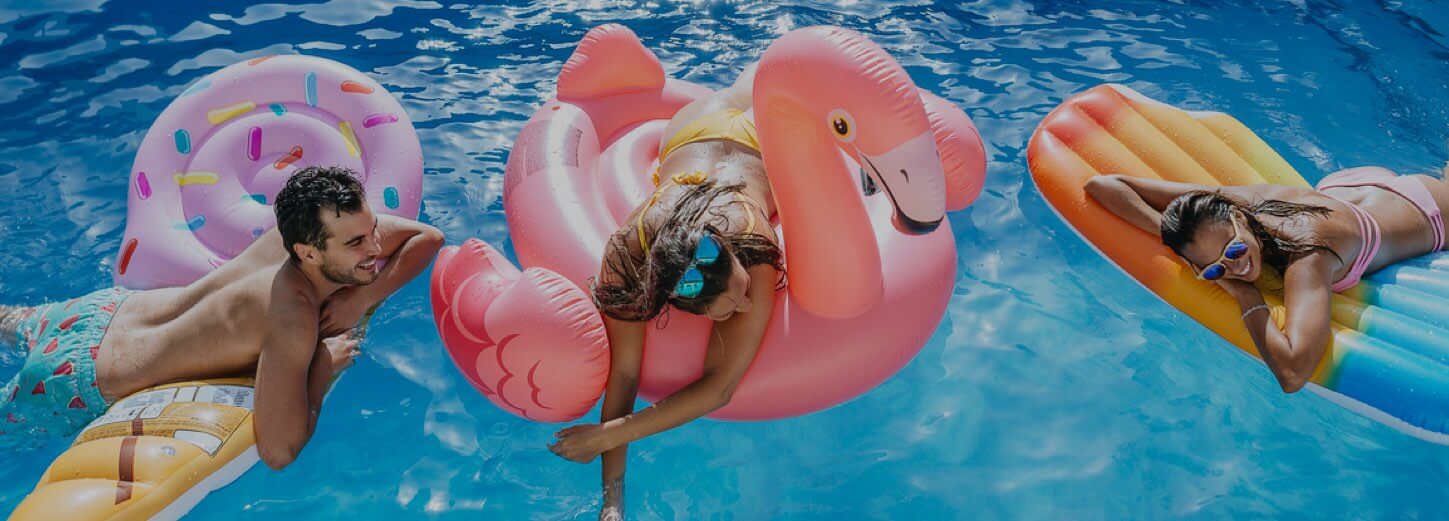6 steps to make a claim
- Step 1: Claim Details
- Step 2: Incident Details
- Step 3. Additional Questions
- Step 4. Submit Documents
- Step 5. Add Expenses
- Step 6. Review Claim
Start your claim
- Sign in to your account and click on My Claims. Click on Make a claim.
- Select the travel insurance policy you wish to make a claim on.
Step 1. Claim Details
The claims details section will provide a brief overview of what’s needed before starting the claim.
- Select the traveller(s) the claim is for
- Answer whether all the traveller(s) listed on the claim are currently Australian Residents
- Click Start Claim
Step 2. Incident details
On the Incident Details page, provide a description of the incident that occurred:
- Date of incident
- Country of incident
- Type of incident (e.g. was it a rental vehicle incident? Was it a dental emergency?)
Step 3. Additional Questions
In the Additional Questions section, answer questions that are specific to your claim. As you answer, you'll be told which documents are required to support your claim.
- Click on Next Step once you have answered all the questions about your claim.
Step 4. Submit Documents
- Based on your type of incident, you’ll be required to upload documents to support your claim. You can upload a document by clicking on the upload icon.
- Click on Next Step once you have submitted all the required documents to support your claim.
Note:
- Photograph each page separately.
- Documents, images, and photographs must be no larger than 20Mb each.
- Check the quality of the image and make sure it's legible.
Useful links:
- How do I create digital documents?
- How do I upload my documents for a claim
- What supporting documents will I need for my claim?
Step 5. Add Expenses
In the Add Expenses section, you can add all the expenses you are claiming for. When claiming for multiple expenses, please add each expense individually.- Select the expense you are claiming for in the drop-down menu.
- Complete the fields that populate as accurately as your can (e.g. expense name, date of loss, currency, and amount/value).
- Upload proof of purchase for the particular expense and click Add expense once ready.
Click Next once you have added all the expenses you wish to claim for.
Step 6. Review Claim
The Review Claim section will provide a summary of the claim you are submitting.
- If any editing or updating is required, you can click on the pencil icon in the relevant section.
- Enter your nominated bank details, which is where we will deposit your payments if your claim is approved.
- Check the boxes to provide consent for the claim submission declaration and click on Submit Claim to complete the process.
What if I need help understanding my policy?
Our Customer Service team is just a phone call away, ready and able to help you navigate your policy, what you may be covered for and any documentation you need to pick up along the way. TID’s travel safety team work to keep customers informed and publish information on major travel events on our website.
This is a brief summary of cover only. Cover is subject to the full terms, conditions, limitations and exclusions outlined in the Product Disclosure Statement.